|
Remote Desktop : Server Settings
2017/02/08 |
|
Enable Remote Desktop to connect to the Server from other Computers.
This exmaple shows to enable single session function of Remote Desktop which Windows ClientOSs also have. |
|
| [1] | Run Server Manager and Select [Local Server] on the left Pane, then click [Disabled] for [Remote Desktop] section. |
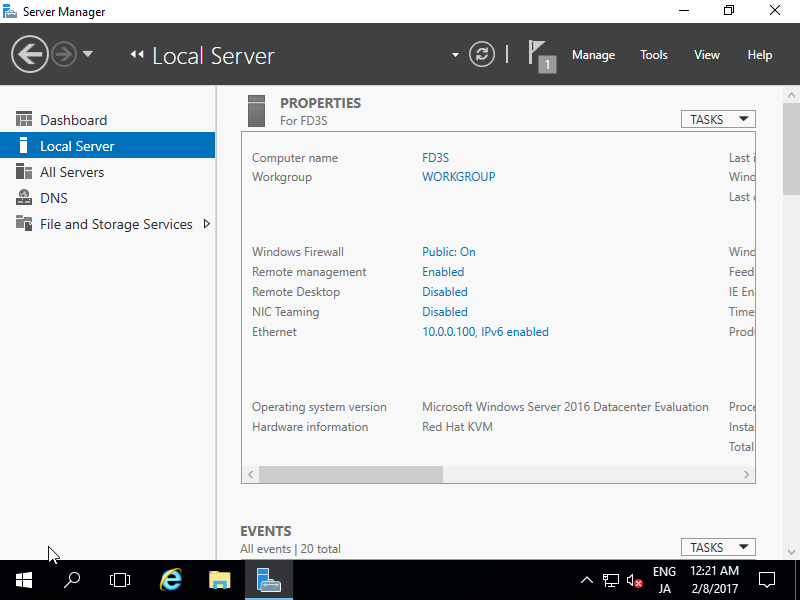
|
| [2] | Check a box [Allow remote connections to this computer]. |
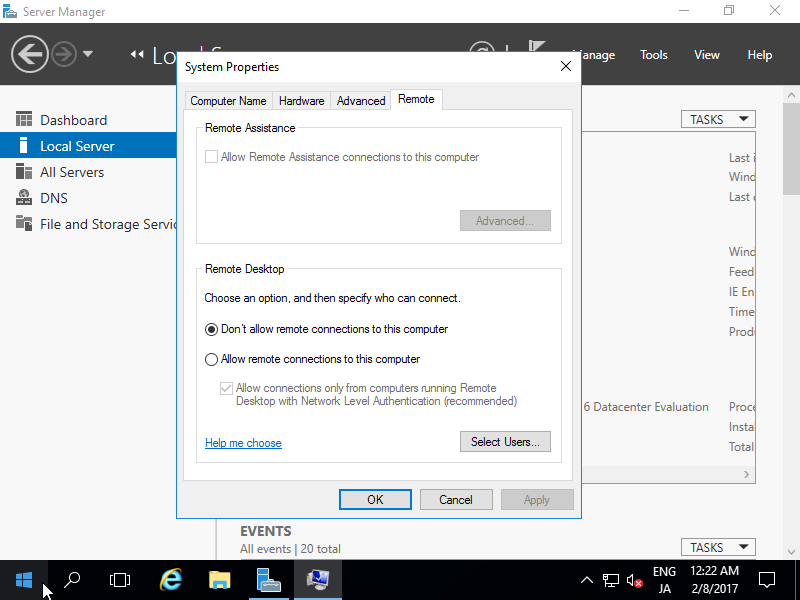
|
| [3] | The message that Firewall exception for Remote desktop is enabled, click [OK] button. |
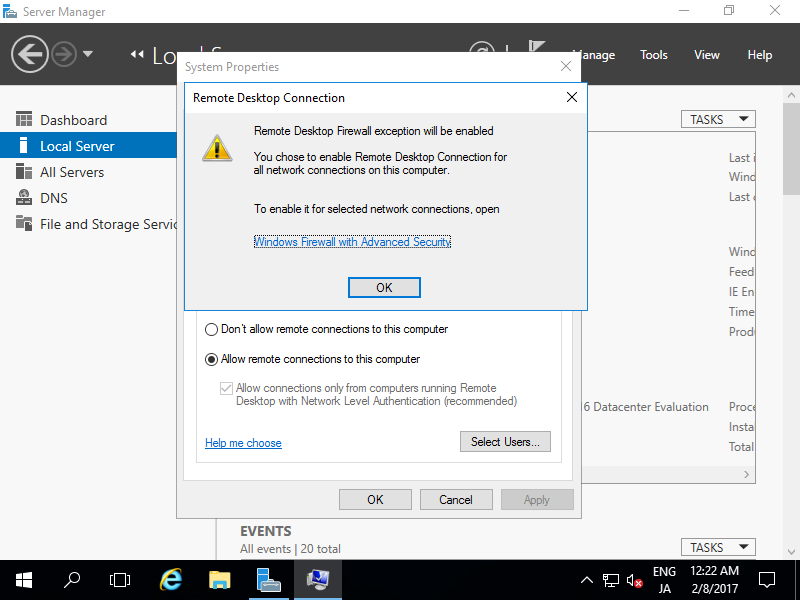
|
| [4] | Click [OK] button to apply settings. |
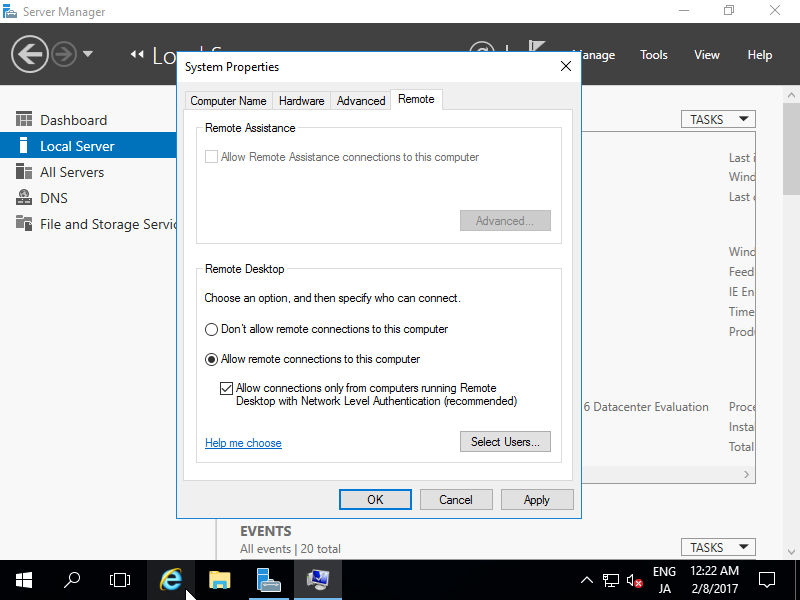
|
| [5] | Remote Desktop function has turned to [Enabled]. |
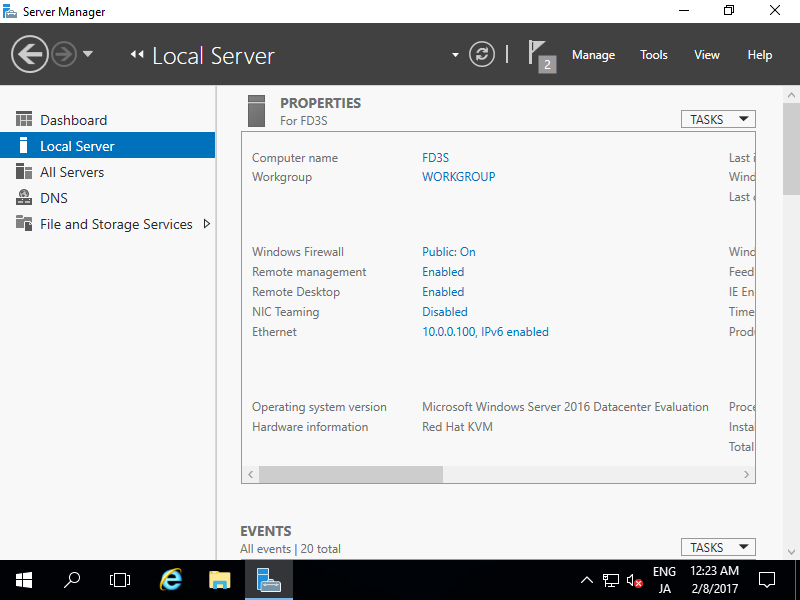
|